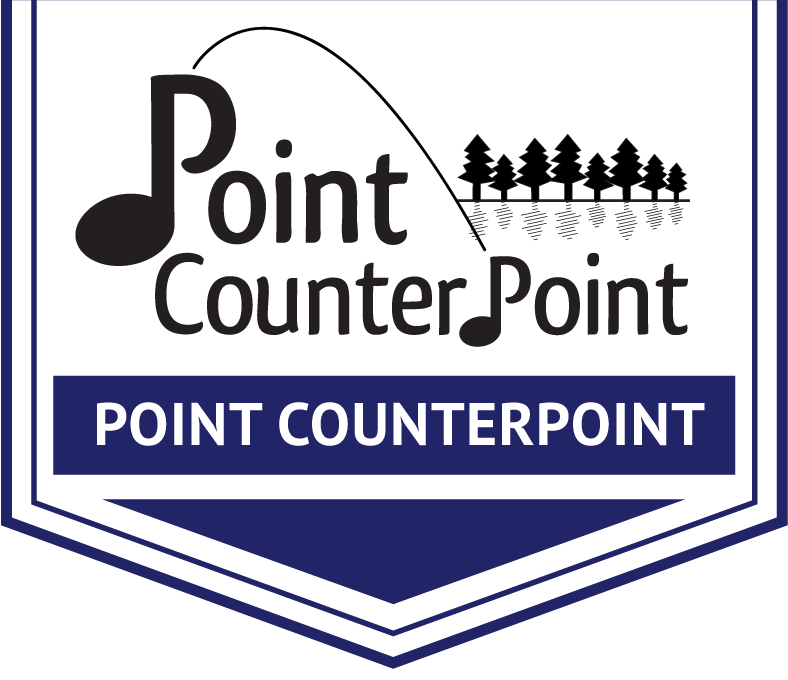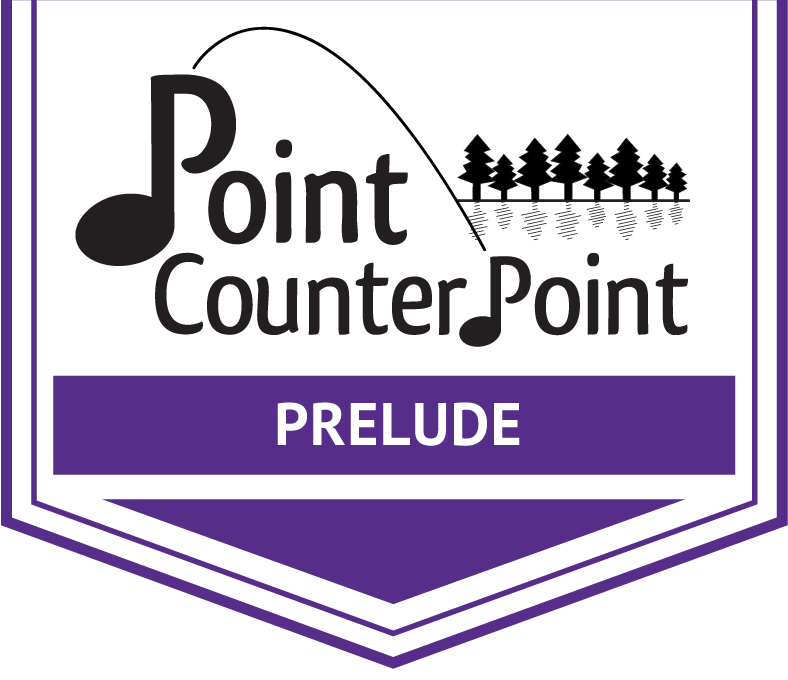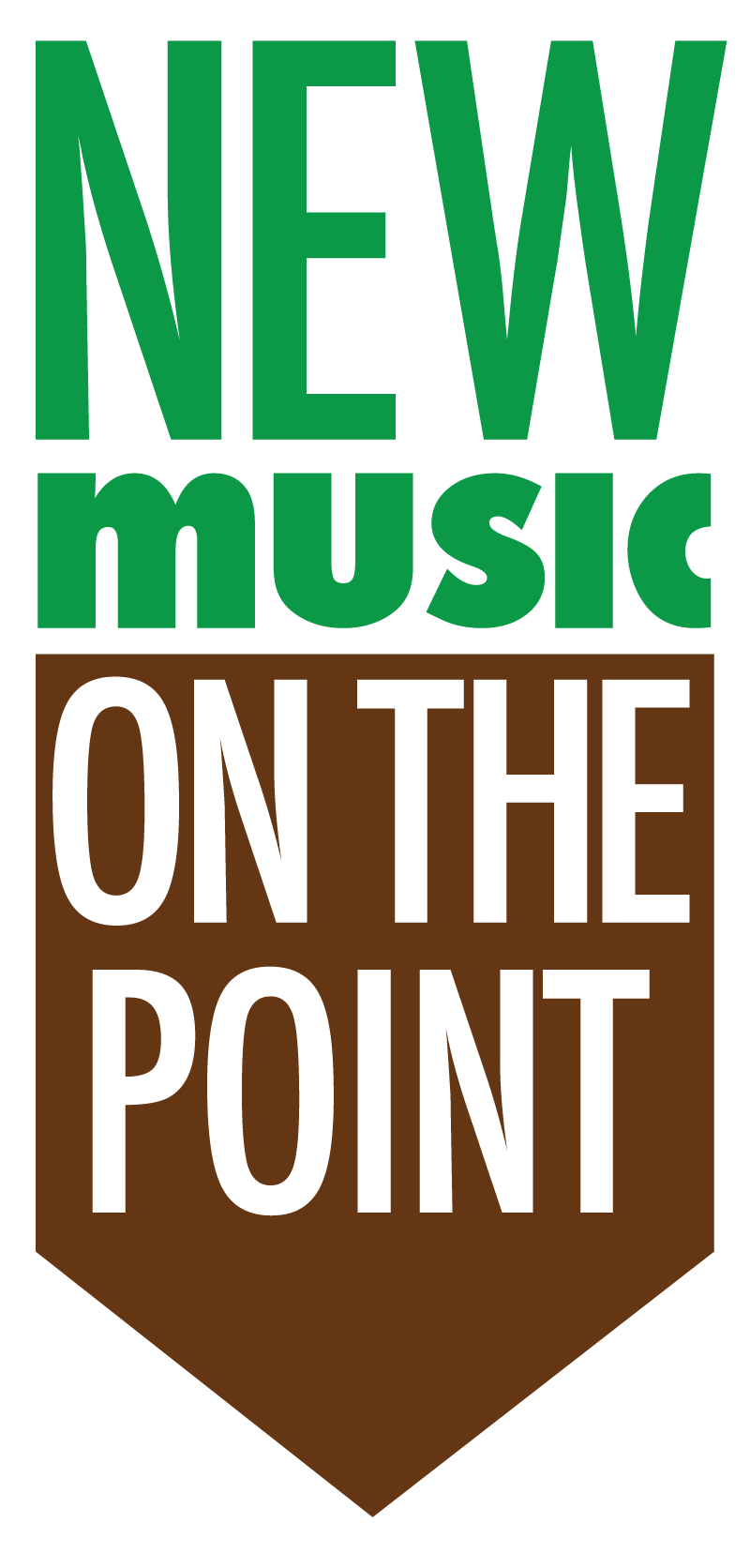Website Instructions
Website Theme
The site is running on WordPress, with the Divi theme by Elegant Themes.
4 Page Templates
Each of the four sections of the website (PCP, Prelude, Adult Workshop and NMOP) have an associated Page Template.
If you ever add a new page to any of these sections, be sure to set the Page Template in the right sidebar.
After your page is created and ready to “go live,” you may want to add it to the navigation.
Go to Appearance > Menu and find the page in the left Pages box and click Add to Menu. Drag and drop it into place (but, see Menu below first).


Adding Pages to the Navigation Menu
The menu items also have a specific “thing” that determines which template they show up on.
The list of menu items in the Menu structure panel starts with PCP, then Prelude, then Adult Workshop, then NMOP.
It’s, admittedly, not obvious which item goes to which. To tell, you have to click on the item so it’s panel opens up, and look at the CSS Classes (optional) field. This shows the CSS class that is determining on what page template the menu item should appear.
There are 4 CSS classes:
menu_pcp
menu_prelude
menu_adult
menu_nmop
So, if you add a new page, you want to add this CSS class, and drag and drop it into the right spot.


* NOTE: If you don’t see the CSS Classes (optional) field when you click to open it, go to the very top of the WordPress page and click on Screen Options. A dropdown panel will open up at the top of the screen. Click on CSS Classes, and then this field will show.